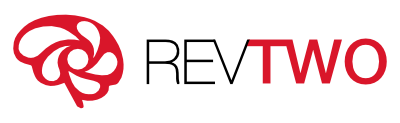Help Your Customers Help Themselves
REDUCE DOWNTIME. REDUCE SUPPORT CALLS. IMPROVE PRODUCTION DOWNTIME.
Key Features

Easy to Use

Fast Setup

Changes as your Product Does

Step-By-Step Instructions

AI Learns as Used

Works with Diagnostic Data
Watch RevTwo
Navigator Demo
See Navigator in Action
Follow these simple instructions to see Navigator in operation for yourself!
Step 2: Authorize 3D Printer Device
Start up the app, skip past the setup questions, and Select the “Scan the QR Code” button. Once this is done you are now authorized to run the demo.
Step 3: Diagnose via Symptoms
From the Navigator home screen, select “Diagnose Device”. You will now be able to follow Navigator’s step-by-step instructions for triaging and fixing issues.
Step 4: Diagnose with Dynamic QR Codes
Navigator uses dynamic QR codes to capture diagnostic data to accelerate troubleshooting. Click the “Scan the QR Code” button and walk through these scenarios shown below.
Printer Jam Detected
Under Extrusion
Plastic Stringing